Flutter Row Tutorial
Flutter Row widget displays its children in an array that is horizontally aligned with the device screen.
Following is a quick code snippet to use Row widget.
Row(
children: <Widget>[
//widgets here
],
)Example: Flutter Row widget
In this example, we shall place a Row widget with some children.
main.dart
import 'package:flutter/material.dart';
void main() {
runApp(MaterialApp(
home: MyApp(),
));
}
class MyApp extends StatefulWidget {
@override
_State createState() => _State();
}
class _State extends State<MyApp> {
@override
Widget build(BuildContext context) {
return Scaffold(
appBar: AppBar(
title: Text('Flutter Tutorial - googleflutter.com'),
),
body: Row(
children: <Widget>[
Icon(
Icons.access_alarm,
size: 80,
),
Icon(
Icons.account_circle,
size: 80,
),
Icon(
Icons.save,
size: 80,
),
],
),
);
}
}Screenshot
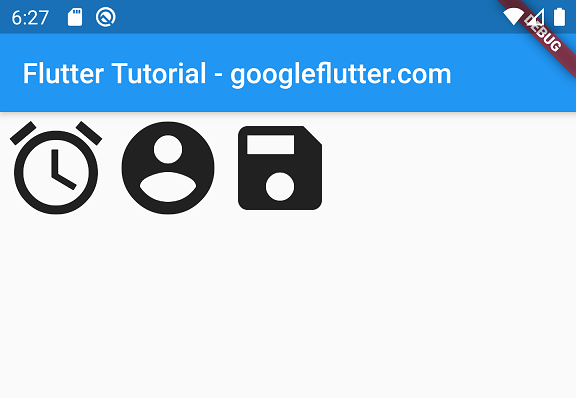
Flutter Row with Expanded Children
Tutorial: Flutter Row with Expanded Children
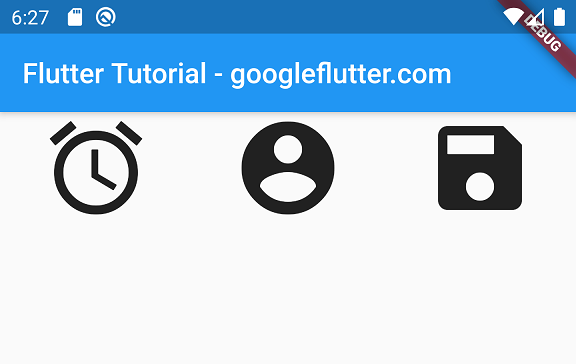
Summary
In this Flutter Tutorial, we learned how to use Row widget, with the help of well detailed example Flutter Application.