FloatingActionButton backgroundColor
You can change the background color of a FloatingActionButton using its property backgroundColor. Set backgroundColor with a Color object.
A quick skeletal code snippet to do so is shown below.
FloatingActionButton(
...,
backgroundColor: Colors.lightGreen,
),Example 1: Set background color to FloatingActionButton
In this example Flutter Application, we shall set backgroundColor property of FloatingActionButton, to Colors.lightGreen.
main.dart
import 'package:flutter/material.dart';
void main() {
runApp(MaterialApp(
home: MyApp(),
));
}
class MyApp extends StatefulWidget {
@override
_MyAppState createState() => _MyAppState();
}
class _MyAppState extends State<MyApp> {
@override
Widget build(BuildContext context) {
return Scaffold(
appBar: AppBar(
title: new Text("Flutter Tutorial - googleflutter.com"),
),
floatingActionButton: FloatingActionButton(
child: Icon(Icons.refresh),
backgroundColor: Colors.lightGreen,
onPressed: () => setState(() {
//do something
}),
),
);
}
}Screenshot
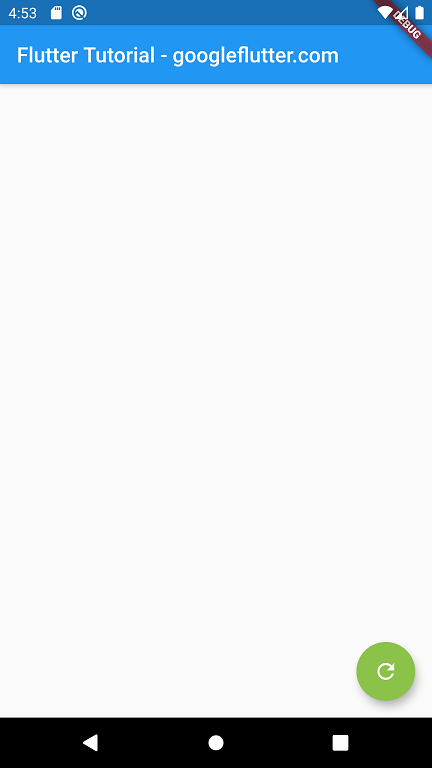
Summary
In this Flutter Tutorial, we learned how to change the background color of a FloatingActionButton.