Container Widget – Different Border at Left, Right, Top or Bottom Borders
You can specify different border widths and colors to Container widget using its decoration property.
A skeletal quick code snippet to provide different borders for a Container is given below.
Container(
decoration: BoxDecoration(
border: Border(
left: BorderSide(
color: Colors.green,
width: 5,
),
top: BorderSide(
color: Colors.indigo,
width: 7,
),
right: BorderSide(
color: Colors.black45,
width: 5,
),
bottom: BorderSide(
color: Colors.orange,
width: 20,
))),
),The left, top, right and bottom properties are optional. You may provide only those borders that are required as per your Android or IOS application built using Google’s Flutter.
Example – Change Border’s width and color differently for all the sides of Container
In this example Flutter Application, we have built many Container widgets covering different scenarios of provides only a single side border, or different border widths and colors at different sides: left, top, right and bottom.
main.dart
import 'package:flutter/material.dart';
void main() {
runApp(MyApp());
}
class MyApp extends StatefulWidget {
@override
_MyAppState createState() => _MyAppState();
}
class _MyAppState extends State<MyApp> {
@override
Widget build(BuildContext context) {
return MaterialApp(
home: Scaffold(
appBar: AppBar(
title: Text('Flutter Tutorial - googleflutter.com'),
),
body: Center(
child: Column(children: <Widget>[
Container(
alignment: Alignment.center,
width: 100,
height: 50,
margin: EdgeInsets.all(10),
padding: EdgeInsets.all(5),
child: Text(''),
decoration: BoxDecoration(
color: Colors.yellow[100],
border: Border.all(
color: Colors.green,
width: 5,
)),
),
Container(
alignment: Alignment.center,
width: 100,
height: 50,
margin: EdgeInsets.all(10),
padding: EdgeInsets.all(5),
child: Text(''),
decoration: BoxDecoration(
color: Colors.yellow[100],
border: Border(
left: BorderSide(
color: Colors.green,
width: 5,
))),
),
Container(
alignment: Alignment.center,
width: 100,
height: 50,
margin: EdgeInsets.all(10),
padding: EdgeInsets.all(5),
child: Text(''),
decoration: BoxDecoration(
color: Colors.yellow[100],
border: Border(
top: BorderSide(
color: Colors.green,
width: 5,
))),
),
Container(
alignment: Alignment.center,
width: 100,
height: 50,
margin: EdgeInsets.all(10),
padding: EdgeInsets.all(5),
child: Text(''),
decoration: BoxDecoration(
color: Colors.yellow[100],
border: Border(
right: BorderSide(
color: Colors.green,
width: 5,
))),
),
Container(
alignment: Alignment.center,
width: 100,
height: 50,
margin: EdgeInsets.all(10),
padding: EdgeInsets.all(5),
child: Text(''),
decoration: BoxDecoration(
color: Colors.yellow[100],
border: Border(
bottom: BorderSide(
color: Colors.green,
width: 5,
))),
),
Container(
alignment: Alignment.center,
width: 100,
height: 50,
margin: EdgeInsets.all(10),
padding: EdgeInsets.all(5),
child: Text(''),
decoration: BoxDecoration(
color: Colors.yellow[100],
border: Border(
bottom: BorderSide(
color: Colors.green,
width: 5,
),
right: BorderSide(
color: Colors.red,
width: 10,
))),
),
Container(
alignment: Alignment.center,
width: 100,
height: 50,
margin: EdgeInsets.all(10),
padding: EdgeInsets.all(5),
child: Text(''),
decoration: BoxDecoration(
color: Colors.yellow[100],
border: Border(
left: BorderSide(
color: Colors.green,
width: 5,
),
top: BorderSide(
color: Colors.indigo,
width: 7,
),
right: BorderSide(
color: Colors.black45,
width: 5,
),
bottom: BorderSide(
color: Colors.orange,
width: 20,
))),
),
]))),
);
}
}Screenshot
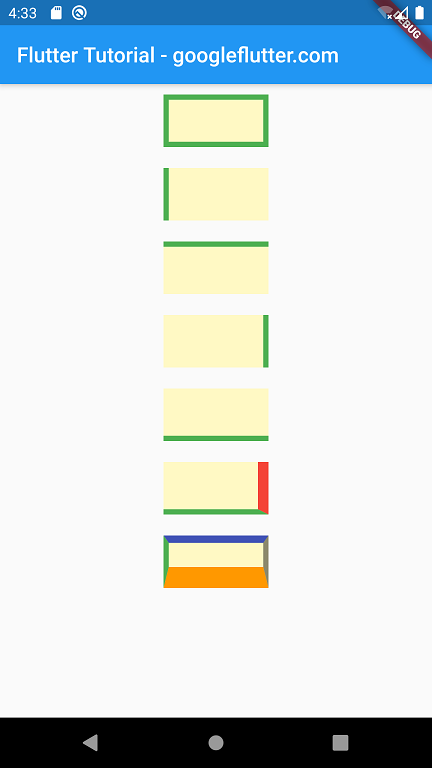
Summary
In this Flutter Tutorial, we learned how to provide borders for a Container widget at left, top, right and bottom individually or in combinations.