Flutter App Bar Title Text Color
To change text color of Flutter App Bar, you can use TextStyle for the title property of AppBar class.
A sample code snippet to change the title text color of app bar is given below.
appBar: AppBar(
title: Text(
'Flutter Tutorial - googleflutter.com',
style: TextStyle(color: Color(0xffffffaa)),
),
),As we are giving Text widget for the text of Application Bar, we can change the color of text of AppBar by setting the color for Text widget.
Example 1: Change Text Color for Flutter AppBar Title
Create a basic Flutter application, and replace the code in main.dart with the following code.
main.dart
import 'package:flutter/material.dart';
void main() {
runApp(MaterialApp(
title: 'Flutter Tutorial',
home: MyApp(),
debugShowCheckedModeBanner: false,
));
}
class MyApp extends StatefulWidget {
@override
_State createState() => _State();
}
class _State extends State<MyApp> {
@override
Widget build(BuildContext context) {
return Scaffold(
appBar: AppBar(
backgroundColor: Color(0xaaffffff),
title: Text(
'Flutter Tutorial - googleflutter.com',
style: TextStyle(color: Color(0xff238c00)),
),
),
body: Container(),
);
}
}Run this Flutter Application in Android or Apple mobile phone. You should see a screenshot as shown below.
Screenshot
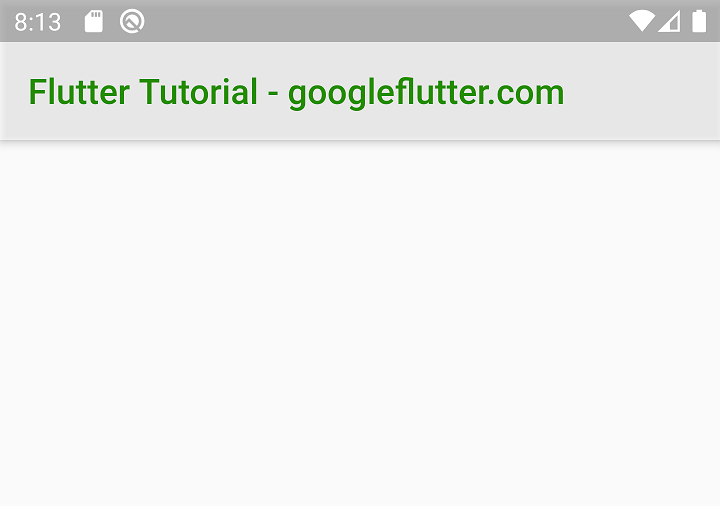
Summary
In this Flutter Tutorial, we learned how to change the text color of Title in App Bar.