Center Align FloatingActionButton in Flutter
If you are using Scaffold, you may set floatingActionButtonLocation property to FloatingActionButtonLocation.centerFloat to center make the FloatingActionButton float in the center of the screen at bottom.
Scaffold(
...
floatingActionButtonLocation: FloatingActionButtonLocation.centerFloat,
)Example 1: Float FloatingActionButton at Center
In this example Flutter Application, we shall float or center align the FloatingActionButton in the Scaffold.
main.dart
import 'package:flutter/material.dart';
void main() {
runApp(MaterialApp(
home: MyApp(),
));
}
class MyApp extends StatefulWidget {
@override
_MyAppState createState() => _MyAppState();
}
class _MyAppState extends State<MyApp> {
@override
Widget build(BuildContext context) {
return Scaffold(
appBar: AppBar(
title: new Text("Flutter Tutorial - googleflutter.com"),
),
floatingActionButton: FloatingActionButton(
onPressed: (){},
child: Icon(Icons.settings_voice),
),
floatingActionButtonLocation: FloatingActionButtonLocation.centerFloat,
);
}
}Screenshot
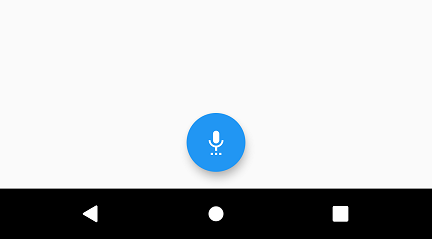
Summary
In this Flutter Tutorial, we learned how to float the FloatingActionButton in the center of screen horizontally.